Anet A8 board upgrade using USB Error
In this article I will explain how to How to Flash Firmware Via USB on Anet A8 ATMega1284 and it worked.
Anet is a cheap 3D printer manufacturer from China. One of the printers that I use is Anet A8.
However, when I upload/upgrade the firmware to the Anet V1.5 board via USB from the Arduino IDE, it generates an error “avrdude: stk500_getsync() attempt 1 of 10 not in sync”. As shown in the article below:
avrdude: stk500_getsync() attempt 1 of 10: not in sync: resp=0x65
avrdude: stk500_getsync() attempt 2 of 10: not in sync: resp=0x63
avrdude: stk500_getsync() attempt 3 of 10: not in sync: resp=0x68
avrdude: stk500_getsync() attempt 4 of 10: not in sync: resp=0x6f
avrdude: stk500_getsync() attempt 5 of 10: not in sync: resp=0x3a
avrdude: stk500_getsync() attempt 6 of 10: not in sync: resp=0x53
avrdude: stk500_getsync() attempt 7 of 10: not in sync: resp=0x44
avrdude: stk500_getsync() attempt 8 of 10: not in sync: resp=0x20
avrdude: stk500_getsync() attempt 9 of 10: not in sync: resp=0x63
avrdude: stk500_getsync() attempt 10 of 10: not in sync: resp=0x61
avrdude done. Thank you.What happened?
That’s because the anet a8 (ATMega1284P) board doesn’t use optiboot loader by default, so it can’t be uploaded via USB. But it will be successful it you use Arduino as ISP and USBasp.

How to fix it?
Therefore, we have to burn the bootloader by selecting the optiboot option.
To burn the bootloader as far as I know there are two ways, via USBasp and Arduino as ISP.
In this article I will be using the Arduino Uno Board.
Download Arduino IDE
To burn the bootloader and upload the firmware, we can use the Arduino IDE.
For those of you who don’t have Arduino IDE, please download it by clicking the following button:
When finished, please install Arduino IDE on your laptop.
If you use the Linux Operating System, please read the article Install Arduino IDE Ubuntu 22.04 Terminal.
Download Anet Board Library
Once Arduino IDE is available on the computer, by default it doesn’t provide a library board for anet a8.
Therefore you have to download the hardware library for the ATMega1284P used by the Anet 3D board.
The Anet a8 uses the ATMega1284P chip. We can use the library from SkyNet3D Marlin.
Please download the hardware board library by clicking the following button:
or
After your download is complete, extract the file.
Inside the extracted folder there is a “hardware” folder. Please copy the “hardware” folder.
Now, in this case I’m using linux distros base ubuntu, go to Home > Arduino.
If there is no “hardware” folder in the Arduino folder, please paste the file there.
But if in the Home > Arduino folder there is a hardware folder, just copy the “anet” folder and paste it into Home > Arduino > Hardware.
Now, open your Arduino IDE, and click the Tools menu > Board > Marlin AVR Boards. You can see there are two versions available is Anet V1.0 and Optiboot.
Now, please choose Anet V1.0 (Optiboot).

Make Arduino Board As ISP
Now, it’s time to make the Arduino Uno board into an ISP to be a bridge between the computer and the anet 3d board.
Please follow these steps in Arduino IDE:
- Click File > Examples > 11. ArduinoISP > ArduinoISP
- Click Tools > Board > Arduino AVR Boards > Arduino Uno
- Click Tools > Ports > Choose Arduino Board Port (like ttyUSB, ttyCOM, or COM)
- Click Tools > Programmers > AVRISP MKII
- Click Upload
After the ArduinoISP firmware has been uploaded to the Arduino Uno Board, now Arduino Uno can become a bridge between the computer and the Anet board.
Anet A8 & Arduino Uno ISP Wiring
Now time for you to connect the arduino board to the Anet A8 as shown in the image below.
Make sure you have disconnected the USB from the Arduino Uno and turned off the power from the Anet board to avoid short circuits during jumper installation.
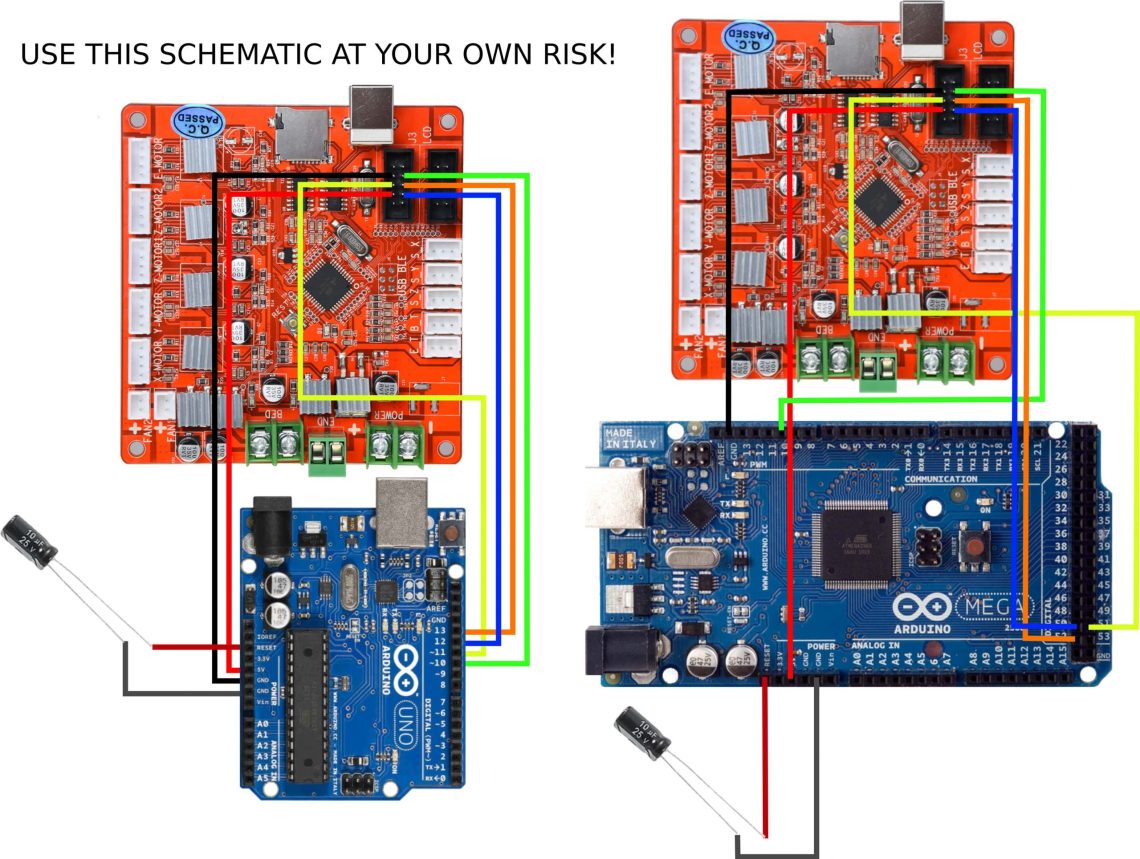
Don’t forget to use a 10uF capacitor connected between reset and gnd arduino board.
Burn Bootloader to Anet A8
After the wiring is complete. Please reconnect the Arduino Uno board to the computer and connect the power to the Anet Board.
Now it’s time to do the bootloader, we have to change the arduino IDE configuration to something like this:
- Click Tools > Board > Marlin AVR Boards > Anet V.10 (Optiboot)
- Click Tools > Programmer > Arduino as ISP
- Click Tools > Burn Bootloader
If no errors occur, it means that you have successfully burn bootloader in the anet 3d board.
Upgrade Firware using USB
Now, remove the Arduino ISP wire from the Anet Board.
Connect the computer to the anet a8 board using USB.
Please upload the latest firmware code, read more How to Upgrade Firmware Anet A8 Marlin.
If successful, you will see something like this.
avrdude: Version 6.3-20171130
Copyright (c) 2000-2005 Brian Dean, http://www.bdmicro.com/
Copyright (c) 2007-2014 Joerg Wunsch
System wide configuration file is "/opt/arduino-1.8.9/hardware/tools/avr/etc/avrdude.conf"
User configuration file is "/home/neon/.avrduderc"
User configuration file does not exist or is not a regular file, skipping
Using Port : /dev/ttyACM0
Using Programmer : arduino
Overriding Baud Rate : 19200
AVR Part : ATmega1284P
Chip Erase delay : 55000 us
PAGEL : PD7
BS2 : PA0
RESET disposition : dedicated
RETRY pulse : SCK
serial program mode : yes
parallel program mode : yes
Timeout : 200
StabDelay : 100
CmdexeDelay : 25
SyncLoops : 32
ByteDelay : 0
PollIndex : 3
PollValue : 0x53
Memory Detail :
Block Poll Page Polled
Memory Type Mode Delay Size Indx Paged Size Size #Pages MinW MaxW ReadBack
----------- ---- ----- ----- ---- ------ ------ ---- ------ ----- ----- ---------
eeprom 65 10 128 0 no 4096 8 0 9000 9000 0xff 0xff
flash 65 10 256 0 yes 131072 256 512 4500 4500 0xff 0xff
lock 0 0 0 0 no 1 0 0 9000 9000 0x00 0x00
lfuse 0 0 0 0 no 1 0 0 9000 9000 0x00 0x00
hfuse 0 0 0 0 no 1 0 0 9000 9000 0x00 0x00
efuse 0 0 0 0 no 1 0 0 9000 9000 0x00 0x00
signature 0 0 0 0 no 3 0 0 0 0 0x00 0x00
calibration 0 0 0 0 no 1 0 0 0 0 0x00 0x00
Programmer Type : Arduino
Description : Arduino
Hardware Version: 2
Firmware Version: 1.18
Topcard : Unknown
Vtarget : 0.0 V
Varef : 0.0 V
Oscillator : Off
SCK period : 0.1 us
avrdude: AVR device initialized and ready to accept instructions
Reading | ################################################## | 100% 0.01s
avrdude: Device signature = 0x1e9705 (probably m1284p)
avrdude: NOTE: "flash" memory has been specified, an erase cycle will be performed
To disable this feature, specify the -D option.
avrdude: erasing chip
avrdude: reading input file "/home/neon/Arduino/hardware/anet/avr/bootloaders/atmega/optiboot_atmega1284p.hex"
avrdude: writing flash (130556 bytes):
Writing | ################################################## | 100% 0.24s
avrdude: 130556 bytes of flash written
avrdude: verifying flash memory against /home/neon/Arduino/hardware/anet/avr/bootloaders/atmega/optiboot_atmega1284p.hex:
avrdude: load data flash data from input file /home/neon/Arduino/hardware/anet/avr/bootloaders/atmega/optiboot_atmega1284p.hex:
avrdude: input file /home/neon/Arduino/hardware/anet/avr/bootloaders/atmega/optiboot_atmega1284p.hex contains 130556 bytes
avrdude: reading on-chip flash data:
Reading | ################################################## | 100% 0.14s
avrdude: verifying ...
avrdude: 130556 bytes of flash verified
avrdude: reading input file "0x0F"
avrdude: writing lock (1 bytes):
Writing | ################################################## | 100% 0.02s
avrdude: 1 bytes of lock written
avrdude: verifying lock memory against 0x0F:
avrdude: load data lock data from input file 0x0F:
avrdude: input file 0x0F contains 1 bytes
avrdude: reading on-chip lock data:
Reading | ################################################## | 100% 0.01s
avrdude: verifying ...
avrdude: 1 bytes of lock verified
avrdude done. Thank you.
Done.
I hope this How to Flash Firmware Via USB on Anet A8 article can be useful.
